"With all the exciting A.I. stuff happening, there are lots of people eager to start tinkering with machine learning technology. A.I. Experiments is a showcase for simple experiments that let anyone play with this technology in hands-on ways, through pictures, drawings, language, music, and more."
Google's latest tool AutoDraw is a web-based app powered by machine learning was launched yesterday, 12 April 2017.
screenshot: AutoDraw
Last week, Google launched a fun tool called Quick Draw where we drew pictures on our computer or device, and Google's AI tried to guess what we were drawing. Funny, isn'it? Students will love it!
It turns out that wasn't just a game, but a way for Google to test out and improve the ability of its artificial intelligence to interpret doodles.
AutoDraw is a very simple and easy to use drawing tool, with most of the normal features such as drawing, filling colors, resizing, adding text, and more.
Google said AutoDraw can guess hundreds of drawings, and it plans to update it with more suggestions in the future.
Well, there is a twist. AutoDraw includes Google's artificial intelligence to help you draw by taking your squiggles and doodles, and offering to replace them with professional images.
"With that technology, AutoDraw can recognise our crude drawings, whether it's a flower or a cake or a smiley face, and it can smartly serve up pre-drawn alternatives created by talented artists to replace it."
It turns out that wasn't just a game, but a way for Google to test out and improve the ability of its artificial intelligence to interpret doodles.
AutoDraw is a very simple and easy to use drawing tool, with most of the normal features such as drawing, filling colors, resizing, adding text, and more.
Google said AutoDraw can guess hundreds of drawings, and it plans to update it with more suggestions in the future.
Well, there is a twist. AutoDraw includes Google's artificial intelligence to help you draw by taking your squiggles and doodles, and offering to replace them with professional images.
"With that technology, AutoDraw can recognise our crude drawings, whether it's a flower or a cake or a smiley face, and it can smartly serve up pre-drawn alternatives created by talented artists to replace it."
Not only is the app free to use, but it also available on mobile devices. Google said AutoDraw can guess hundreds of drawings, and it plans to update it with more suggestions in the future.
Pros and Cons of AutoDraw:
Pros:
- Uses artificial intelligence (AI) to interpret your drawings and let you replace them with more professional images;
- Works on any device including computers, laptops, Chromebooks, phones, and tablets;
- Very simple to use;
- Includes basic drawing tools such as freehand drawing, adding shapes, adding text, filling colors, and resizing and rotating items;
- Can share or download final product;
- It's free!
Cons:
- Lacks more advanced functions when compared to other drawing tools, such as no ability to change the order of objects;
- No option to save multiple drawings for future editing;
- Not collaborative.
Education:
Autodraw will be especially helpful for younger students who considers themselves artistically challenged.
Autodraw will be especially helpful for younger students who considers themselves artistically challenged.
So this fun tool might be used by kids in the kindergarten and primary schools. of course it will be interesting to include it into elemenatary curriculum for teen as well.
Why would teachers choose to use AutoDraw in the classroom instead of other drawing programs available?
Because the real power of AutoDraw is the artificial intelligence/ AI replacing kids doodles. It will be fun to watch students being amused because the tool will interpret their drawings and will imporve their artistic skills.
Why would teachers choose to use AutoDraw in the classroom instead of other drawing programs available?
Because the real power of AutoDraw is the artificial intelligence/ AI replacing kids doodles. It will be fun to watch students being amused because the tool will interpret their drawings and will imporve their artistic skills.
How to use it:
It works like this: Go to the AutoDraw, click "Start Drawing" and begin. Students will get a blank drawing canvas.
Students of different ages draw a cat, or try to anyway, and the auto suggestion tool will attempt to decipher their doodle.
screenshot via Eric Curts
At that point, kids/younger students can choose from a variety of actual cat drawings.
They can also turn off the auto suggestions so that they can just draw whatever they want and use the app as a digital sketchpad.
They can also turn off the auto suggestions so that they can just draw whatever they want and use the app as a digital sketchpad.
screenshot via Eric Curts
Younger students, always with teachers helping, can click the menu icon in the top left corner of AutoDraw (looks like three horizontal lines) to get these options:
- Start over - This will erase kids current drawing and give them a new blank canvas. They can pick landscape, square, or portrait, but can also resize the canvas afterwards if needed;
- Download - Save a PNG image of kids drawing to their local device;
- Share - Get a link to share an image;
- How-To - See a quick overview of how to use the AutoDraw (Teachers must prepare the use of the tool before include it in a lesson.)*
* As mentioned earlier, the tool is very simple to use, so most kids should be able to jump right in and get started. But teachers must explain how simple it is by using it in front of the younger kids in the classroom. Of course kids will follow the teacher doing by themselves.
Teens will use it more easy and quickly get to use the tool by themselves.
The one feature that makes this tool different from other graphics programs is the AutoDraw feature.
screenshot via Eric Curts
- First, teacher or students need to select the AutoDraw tool;
- If you and your little students want to change the color to draw with, you can do that now using the color tool, or can always change that afterwards with the fill tool;
- Now teacher and students go ahead and make their doodle;
- As you draw, Google's AI will try to guess what it is you are trying to make. Kids will be happy, for sure! And teens will enjoy AI.
- Across the top of the screen teachers & students will see a scrolling list of suggested images that AutoDraw thinks may match your drawing;
- If you or your students like one of them, simply click the suggested image and it will replace your doodle. Wow!
AutoDraw is a tool you can use in the classroom to:
- Sketch notes
- Infographics
- Illustrating a story
- Creating a scene
- Desktop publishing (flyer, poster)
- Creative drawing (birthday cards or posters)
screenshot via Eric Curts
Google said AutoDraw can guess hundreds of drawings, and it plans to update it with more suggestions in the future.
Some thoughts:
It will be so exciting to see how students will use and react to the AI helping to draw their notes, doodles, flyers, birthday cards.
In the case of AutoDraw it may encourage students to finally try sketchnoting, or help younger express their creativity.
May be other people who are artistically challenged to share their ideas in a new and fun way.
I look forward to see this tool included into curriculum in different levels and ages and have the feed-back of teachers.
May be some teachers will share their ideas for how AutoDraw can be used in schools. Feel free to share it in the comments below.
Note: Google invites interested artists to contribute to the project from here.
Some thoughts:
It will be so exciting to see how students will use and react to the AI helping to draw their notes, doodles, flyers, birthday cards.
In the case of AutoDraw it may encourage students to finally try sketchnoting, or help younger express their creativity.
May be other people who are artistically challenged to share their ideas in a new and fun way.
I look forward to see this tool included into curriculum in different levels and ages and have the feed-back of teachers.
May be some teachers will share their ideas for how AutoDraw can be used in schools. Feel free to share it in the comments below.
Note: Google invites interested artists to contribute to the project from here.
G-Souto
18.04.2017
18.04.2017
Copyright © 2017G-Souto'sBlog, gsouto-digitalteacher.blogspot.com®

Schools : Let your students use Google AutoDraw by G-Souto is licensed under a Creative Commons Attribution-NonCommercial-NoDerivatives 4.0 International License.

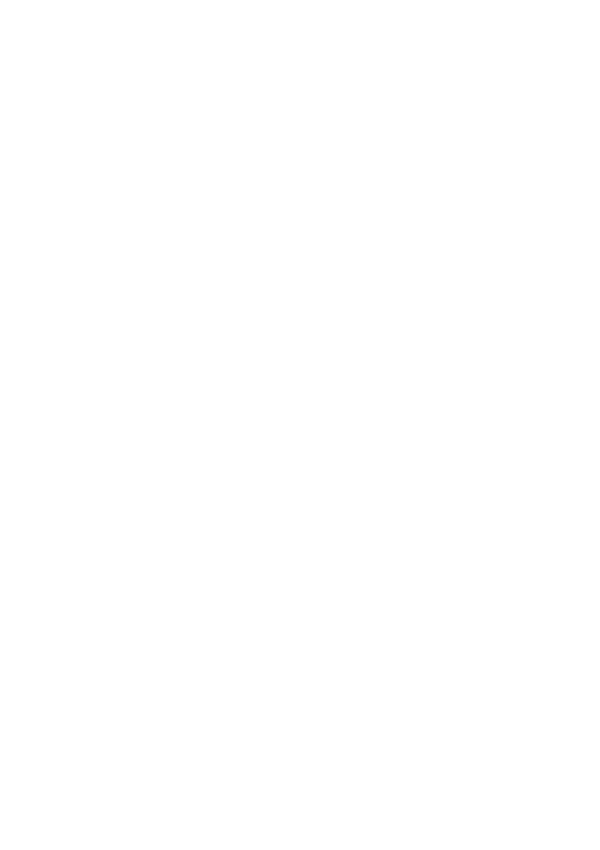






No comments:
Post a Comment